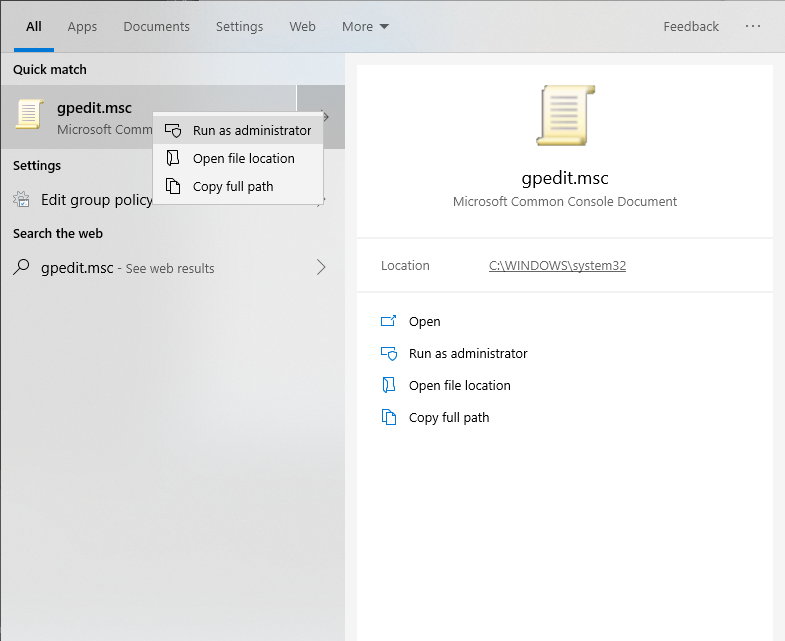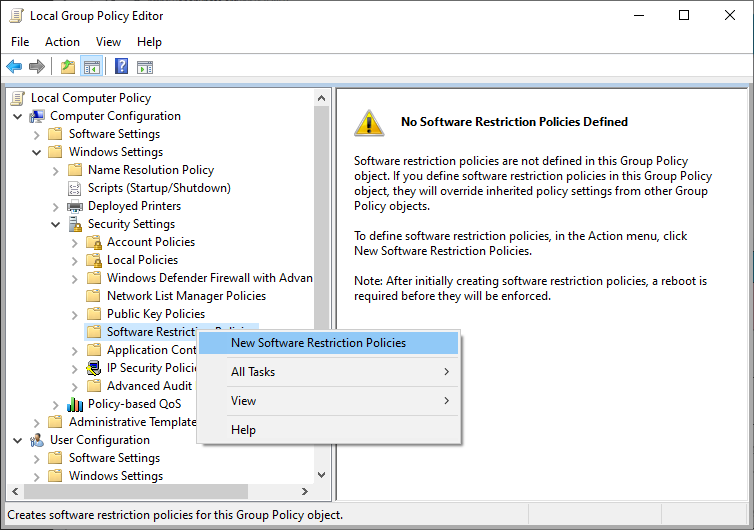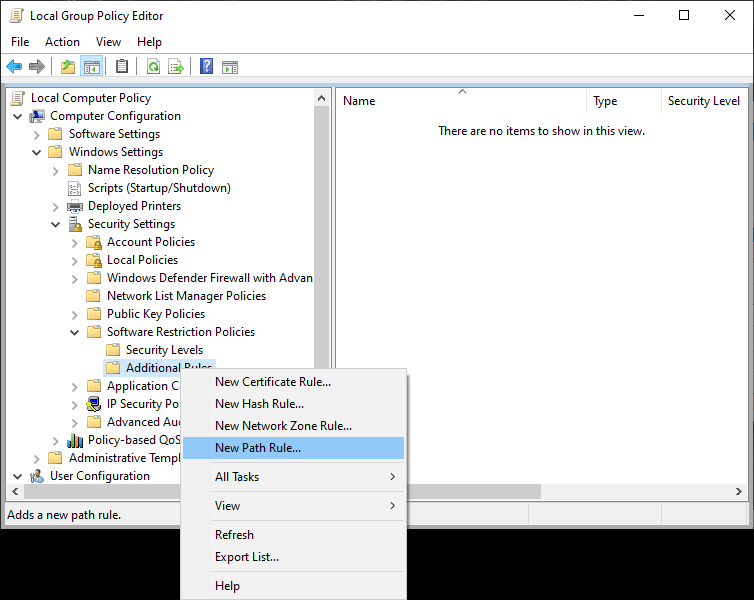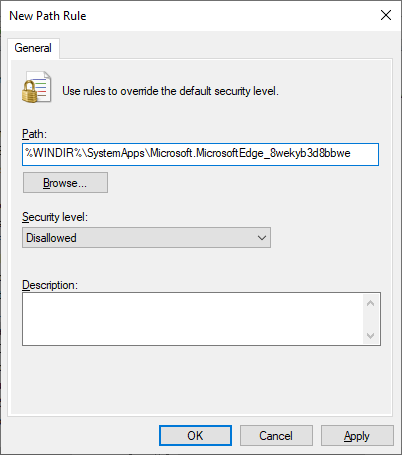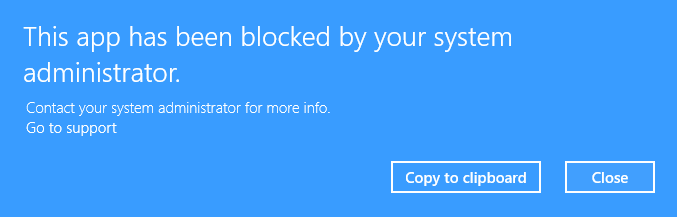Some edges are fun. Some test you. Some are exhilarating.
Other edges exist purely to plague us with an inanity that’s hard to even quantify.
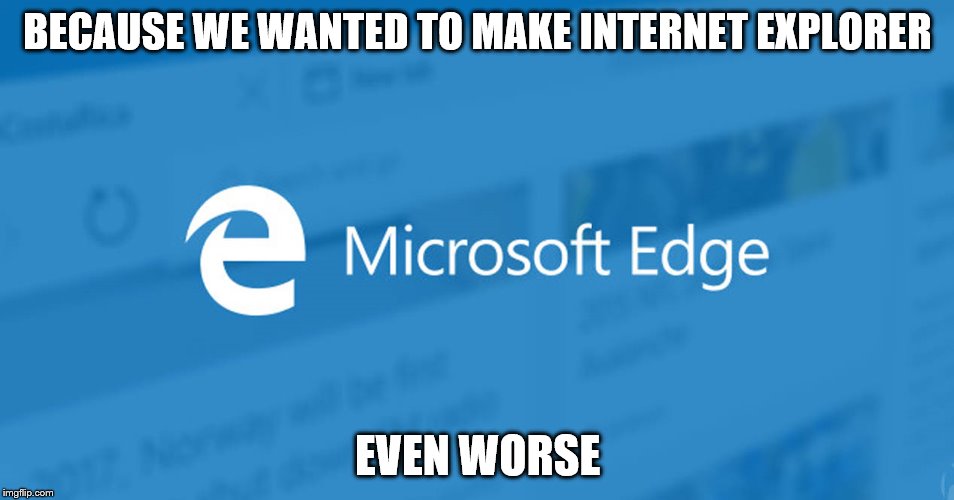
You don’t like Microsoft Edge. I don’t like Microsoft Edge. If you’re using Windows 10 Professional and looking to block access to this program, you’ve come to the right place.
On Windows 10 Enterprise, it’s a straightforward operation with AppLocker. But on Professional, Microsoft doesn’t think you’ve paid enough for the privilege.
Nonetheless, it can be done, though it can only be done on Windows 10 Professional. The reason: you’ll need access to the Local Group Policy Editor. If you’re on Windows 10 Home, sorry. It’s not included.
In your search bar, type gpedit.msc. Extra step if you’re not logged in to Windows as an admin user: right-click and select Run as Administrator. Enter your credentials.
Navigate down the tree of options: Computer Configuration → Windows Settings → Security Settings → Software Restriction Policies. Right-click and select New Software Restriction Policies.
From the newly created sub-options, right-click Additional Rules and select New Path Rule.
In the path field, copy and paste the following:
%WINDIR%\SystemApps\Microsoft.MicrosoftEdge_8wekyb3d8bbwe
That’s the path to the Microsoft Edge executable, if you’ve ever wondered in which lair it gnaws at its nefarious machinations, plotting when next to present itself—knowing with crystalline clarity that it is wholly unasked for.
Click OK. Restart your computer. Try and open Edge. Lo and behold:
You can use this very same method to block other apps that Microsoft would rather you didn’t, such as the Microsoft Store. Here’s the path to that:
%programfiles%\WindowsApps\Microsoft.WindowsStore*
Don’t forget the asterisk at the tail. This application lives in multiple folders.
One additional, curious note regarding the Windows Store: there is an option in the Local Group Policy Editor called Turn off the Store application. You’d think it would work, given its existence as an option, but it actually only works in Windows 10 Enterprise or Education. Nowhere is that stated. FYI.
You may be wondering why someone would want to do this (though if you’re here, you’re probably very clear on your reasons). For me, I’m currently the admin for a small business network with no network server. Nonetheless, I’m trying to enforce some level of security. That includes making the Google Chrome browser (cloud managed) the only browser anyone can access. I also don’t want anyone installing whatever free apps they can find in the Microsoft Store.
Easy to do. This will take you a matter of minutes.